การแฟลช Flash Zidoo X20 ให้กลับเวอร์ชั่นโรงงาน หรือแก้อาการบูทไม่เข้าหน้าเมนูหลัก
X20 ไม่บูทเครื่องให้ทำการ Flash Firmware ดังนี้
There is some risk for flashing your ZIDOO X20 BOX, please be quite careful to make it.(It will clean out user data entirely, if you are not professional, please be cautious to do it.)
The following Flashing Process is about ZIDOO X20 , attaching ZIDOO X20 TV BOX:
First, do some preparation:
① A ZIDOO X20 TV BOX, สำหรับรุ่น X20 ธรรมดาเท่านั้น
② a quite fine needle, you can use other finer tools instead of it, such as toothpick, etc. ( In order to hold down the Reset button );
③U disk, ensuring that it is as below the format of FAT32;
1.ให้เตรียมแฟลชไดร์ที่ เป็น Format FAT 32 ดังภาพ
2. ทำการดาวโหลดไฟล์ตามลิ้งนี้ https://mega.nz/#!mQMgWAZB!jKiqifD3Fi4n5Sb8csUcJMmsRg_t48FXcmXYtmoz9k0
จะได้ไฟล์เป็นชื่อ install-ZIDOO_X20-v1.2.20-201805281155-USB .img
ให้ทำการเปลี่ยนชื่อไฟล์ด้วยการ Rename เป็น install.img
At the beginning, you need to download the ROM(https://mega.nz/#!mQMgWAZB!jKiqifD3Fi4n5Sb8csUcJMmsRg_t48FXcmXYtmoz9k0 ) andrename to “install.img” Then, insert U disk into one of USB3.0 port, as shown below red line mark.
3.นำแฟลชไดร์มาเสียบที่ช่อง USB 3.0 ครับ
4.จิ้มปุ่ม Restore ค้างไว้ แล้วหลังจากนั้นกดเปิดสวิตเครื่อง โดยที่กด Restore ค้างไว้เช่นเดิม จนกว่าจะขึ้นหุ่น Android หรือจอสีเขียว
(ให้เสียบสาย HDMI ก่อนทำด้วย)
หน้าจอทีวีจะขึ้นเป็นสีเขียวในบางครั้ง ถือว่าเป็นปกติ ให้ทิ้งเครื่องไว้ 10-20 นาทีแล้วกลับมาดูใหม่อีกครั้ง
Flash your box now: First,press the RESTORE button then turn on the power by the same time,
if you have connect to TV, the TV will show the schedule,proved that you are flashing now,(If not shown or have a green screen, it’s normal, Don’t power off either,just wait for 10 minute until the vfd shows “hello”) (ถ้ากรณีอัพแล้วจอขึ้นสีเขียวให้ ทิ้งเครื่องรอไว้ครับ ห้ามปิด ทิ้งไว้ครึ่งชั่วโมงแล้วกลับมาดูใหม่ครับ)
this flash process about two minutes ) , after finishing flashing will showed you install completed,
,


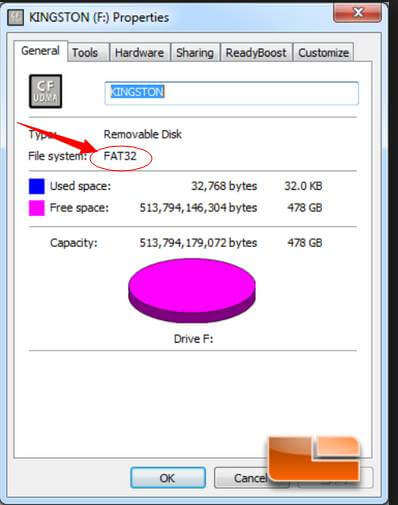
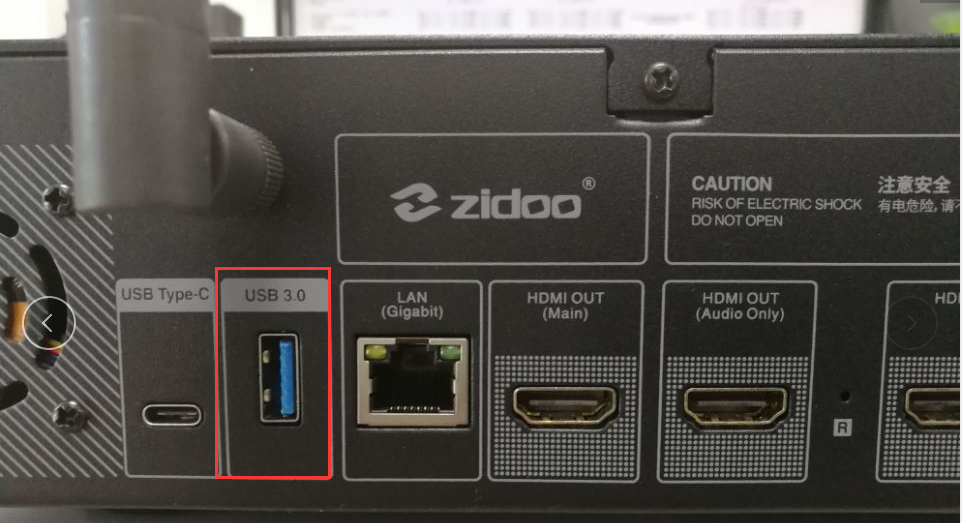
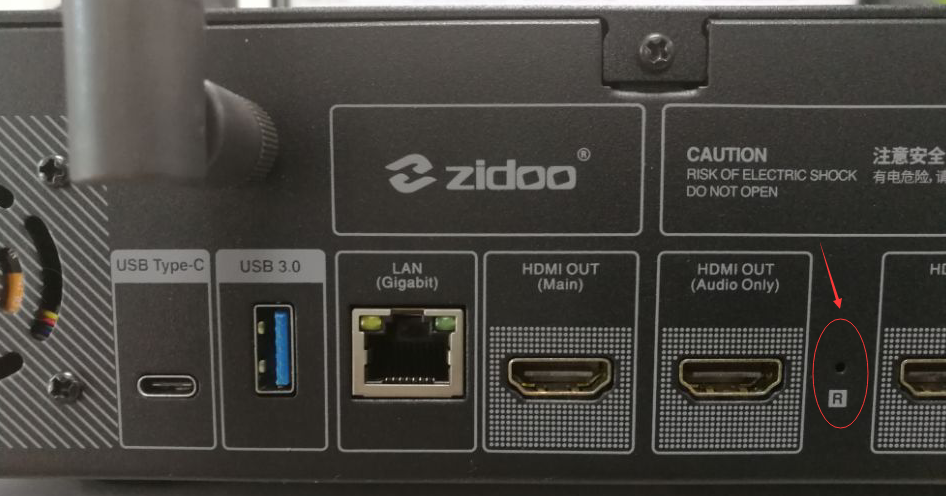
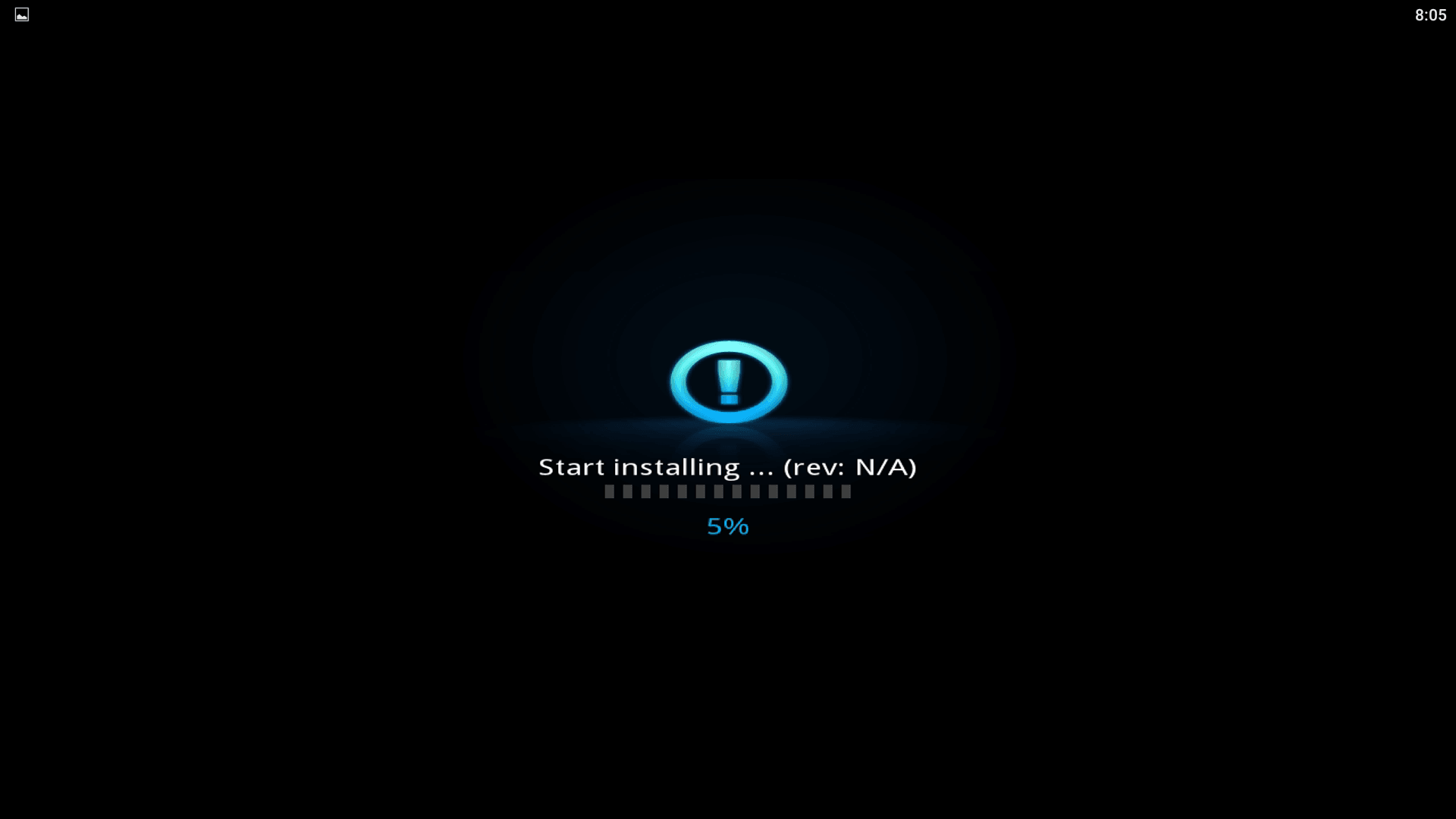
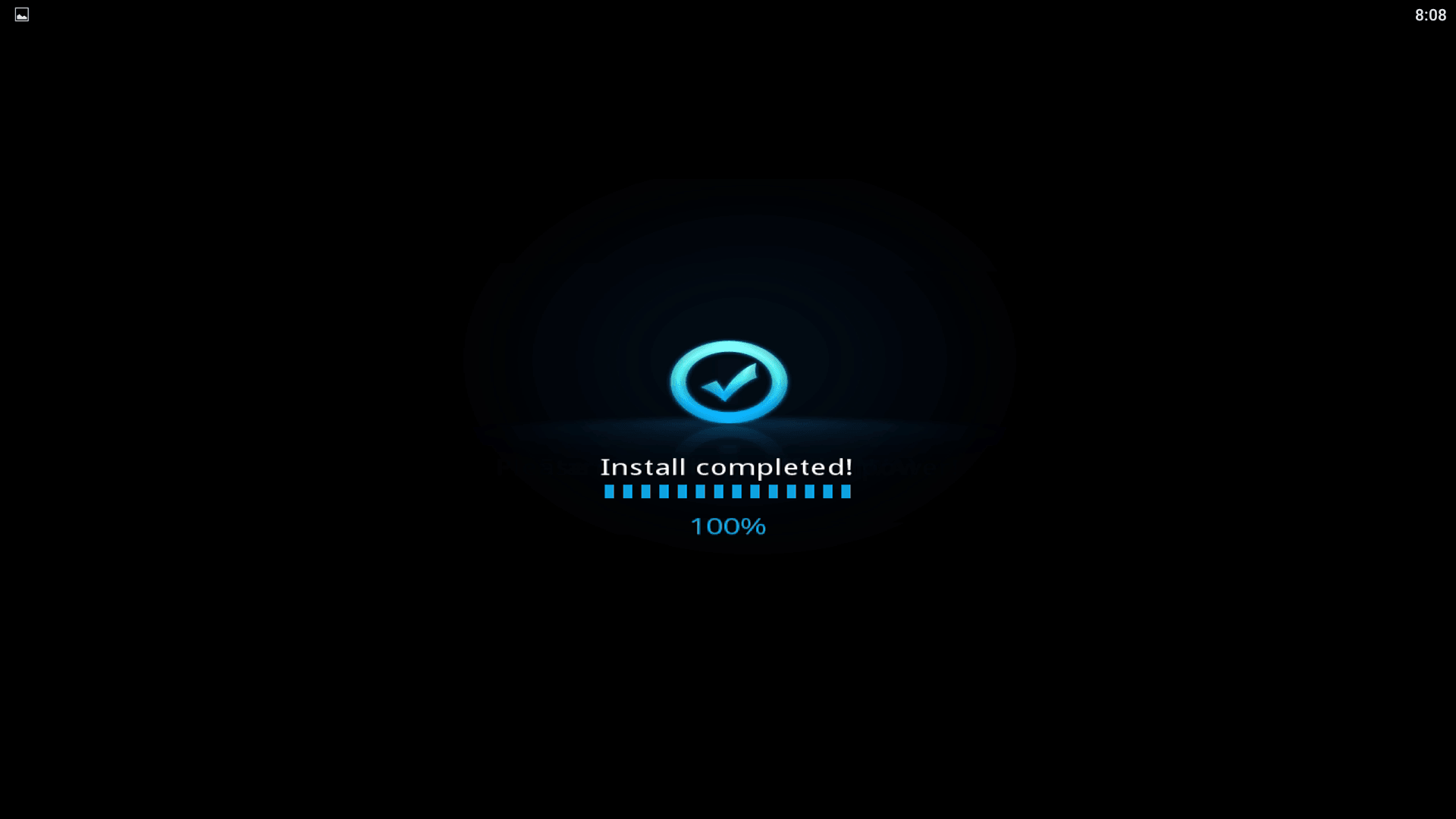
buy medicines online in india http://indiaph24.store/# indian pharmacy
best india pharmacy
lisinopril 25 mg cost [url=https://lisinopril.network/#]lisinopril 20 mg tab price[/url] lisinopril no prescription
http://nolvadex.life/# nolvadex generic
Cytotec 200mcg price: Cytotec 200mcg price – cytotec abortion pill
https://cytotec.club/# п»їcytotec pills online
buy zestoretic online [url=https://lisinopril.network/#]lisinopril 12.5 mg price[/url] buy cheap lisinopril
generic tamoxifen [url=http://nolvadex.life/#]nolvadex estrogen blocker[/url] should i take tamoxifen
https://lisinopril.network/# lisinopril tab 5 mg price
https://finasteride.store/# buying generic propecia without prescription
nolvadex d: tamoxifen effectiveness – tamoxifen bone density
http://ciprofloxacin.tech/# buy cipro online
buy cipro online [url=https://ciprofloxacin.tech/#]ciprofloxacin mail online[/url] purchase cipro
buying cheap propecia without dr prescription: buying generic propecia online – order cheap propecia without insurance
http://lisinopril.network/# zestoretic 20 25mg
cytotec pills buy online [url=https://cytotec.club/#]cytotec pills buy online[/url] buy cytotec online
http://cytotec.club/# cytotec pills buy online
order cheap propecia without a prescription [url=http://finasteride.store/#]propecia price[/url] buy propecia now
ciprofloxacin 500mg buy online: ciprofloxacin generic price – cipro pharmacy
http://ciprofloxacin.tech/# ciprofloxacin 500 mg tablet price
buy cipro [url=http://ciprofloxacin.tech/#]cipro 500mg best prices[/url] buy cipro online canada
http://lisinopril.network/# generic lisinopril 3973
lisinopril 500 mg: lisinopril tabs 88mg – lisinopril 20
lisinopril 50 mg tablet [url=http://lisinopril.network/#]where to buy lisinopril 2.5 mg[/url] can you order lisinopril online
https://nolvadex.life/# tamoxifen and depression
https://lisinopril.network/# order lisinopril online from canada
how to prevent hair loss while on tamoxifen [url=https://nolvadex.life/#]how to prevent hair loss while on tamoxifen[/url] how to get nolvadex
propecia brand name cost of generic propecia online or propecia cost
http://www.studivz.net/Link/Dereferer/?https://finasteride.store/ get propecia tablets
[url=http://clients1.google.mk/url?q=https://finasteride.store]cheap propecia price[/url] cost propecia without prescription and [url=https://forum.inos.at/profile.php?id=858955]cheap propecia without rx[/url] cheap propecia without rx
cytotec abortion pill: Misoprostol 200 mg buy online – cytotec buy online usa
buying propecia tablets [url=https://finasteride.store/#]buy cheap propecia pill[/url] get generic propecia online
https://lisinopril.network/# order lisinopril online us
lisinopril price uk: zestril 2.5 mg tablets – prinivil cost
https://finasteride.store/# order generic propecia price
http://finasteride.store/# cost of generic propecia without insurance
buy cipro online without prescription: buy generic ciprofloxacin – where can i buy cipro online
nolvadex vs clomid [url=http://nolvadex.life/#]should i take tamoxifen[/url] tamoxifen reviews
http://nolvadex.life/# tamoxifen and ovarian cancer
ciprofloxacin order online [url=http://ciprofloxacin.tech/#]cipro ciprofloxacin[/url] ciprofloxacin 500 mg tablet price
http://ciprofloxacin.tech/# ciprofloxacin
lisinopril 20 mg discount [url=https://lisinopril.network/#]lisinopril 10 mg price[/url] zestril 5 mg tablets
zestril 2.5 mg: lisinopril 25 mg tablet – prinivil medication
purchase cipro ciprofloxacin generic or cipro pharmacy
http://msichat.de/redir.php?url=http://ciprofloxacin.tech buy ciprofloxacin
[url=http://koukouseiquiz.net/2005/php/redirect.php?url=ciprofloxacin.tech]ciprofloxacin generic[/url] ciprofloxacin mail online and [url=http://yslit.com/home.php?mod=space&uid=662791]ciprofloxacin order online[/url] buy cipro
generic propecia without insurance buy propecia without prescription or propecia brand name
https://toramonline.com/proxy.php?link=https://finasteride.store get cheap propecia pill
[url=https://images.google.sr/url?sa=t&url=https://finasteride.store]get cheap propecia without insurance[/url] cost of cheap propecia without rx and [url=http://hb.ohosure.org/bbs/home.php?mod=space&uid=79495]buying cheap propecia without a prescription[/url] buying cheap propecia
https://ciprofloxacin.tech/# buy cipro online
cipro ciprofloxacin [url=http://ciprofloxacin.tech/#]buy cipro online without prescription[/url] buy cipro
tamoxifen effectiveness tamoxifen depression or nolvadex for sale
http://www.yoosure.com/go8/index.php?goto=https://nolvadex.life tamoxifen menopause
[url=https://toolbarqueries.google.com.mt/url?sa=t&url=https://nolvadex.life]clomid nolvadex[/url] nolvadex steroids and [url=http://www.9kuan9.com/home.php?mod=space&uid=624595]tamoxifen hot flashes[/url] generic tamoxifen
http://cytotec.club/# buy cytotec in usa
buy cytotec pills online cheap: buy cytotec over the counter – cytotec pills online
http://lisinopril.network/# cost of lisinopril 40mg
tamoxifen for sale [url=https://nolvadex.life/#]tamoxifen lawsuit[/url] how to prevent hair loss while on tamoxifen
buy misoprostol over the counter Cytotec 200mcg price or <a href=" http://www.aaronsw.com/2002/display.cgi?t=buy misoprostol over the counter
https://maps.google.iq/url?q=https://cytotec.club buy cytotec pills online cheap
[url=http://www.amego-live.de/index.php?a[]=to+buy+viagra]buy cytotec over the counter[/url] Abortion pills online and [url=https://xiazai7.com/home.php?mod=space&uid=5740]cytotec buy online usa[/url] purchase cytotec
lisinopril price without insurance: lisinopril 25 mg – prinivil 10 mg tab
http://nolvadex.life/# tamoxifen buy
tamoxifen and osteoporosis: tamoxifen hot flashes – hysterectomy after breast cancer tamoxifen
https://finasteride.store/# buy propecia online
cheap propecia without rx [url=https://finasteride.store/#]order generic propecia without prescription[/url] cost generic propecia
can you buy lisinopril over the counter [url=https://lisinopril.network/#]lisinopril uk[/url] 20 mg lisinopril without a prescription
cenforce for sale: Cenforce 100mg tablets for sale – Cenforce 100mg tablets for sale
buy Levitra over the counter [url=http://levitrav.store/#]Buy generic Levitra online[/url] Levitra 20 mg for sale
https://levitrav.store/# Vardenafil price
buy cenforce: order cenforce – Cenforce 150 mg online
Levitra 10 mg best price: Cheap Levitra online – Levitra 10 mg buy online
Viagra Tablet price [url=http://viagras.online/#]Buy Viagra online[/url] sildenafil 50 mg price
http://levitrav.store/# Levitra 20 mg for sale
https://kamagra.win/# Kamagra tablets
buy cenforce: Purchase Cenforce Online – cenforce for sale
Cialis over the counter [url=https://cialist.pro/#]cialist.pro[/url] Generic Tadalafil 20mg price
http://cenforce.pro/# Cenforce 150 mg online
Kamagra 100mg price: kamagra – buy Kamagra
Kamagra tablets [url=https://kamagra.win/#]super kamagra[/url] cheap kamagra
http://kamagra.win/# super kamagra
Generic Levitra 20mg Levitra 20 mg for sale or Levitra 10 mg best price
http://easyhyperlinks.com/index.asp?target=http://levitrav.store&displaytext=merchants&submitted=True&submit=Construct+Link Levitra 10 mg best price
[url=http://eu-clearance.satfrance.com/?a[]=]Buy Vardenafil 20mg online[/url] Generic Levitra 20mg and [url=https://slovakia-forex.com/members/263995-zfdvvmhsrd]Buy Vardenafil online[/url] Buy Vardenafil online
Levitra 20 mg for sale: Vardenafil online prescription – Levitra 20 mg for sale
http://levitrav.store/# Levitra 10 mg best price
cheap kamagra [url=https://kamagra.win/#]Kamagra 100mg price[/url] cheap kamagra
sildenafil 50 mg price: Cheap Viagra 100mg – Cheap Sildenafil 100mg
http://viagras.online/# Buy Viagra online cheap
Cialis over the counter [url=https://cialist.pro/#]Generic Tadalafil 20mg price[/url] Buy Tadalafil 20mg
http://levitrav.store/# Vardenafil online prescription
Cialis 20mg price: buy cialis online – Tadalafil price
http://pharmmexico.online/# mexican online pharmacies prescription drugs
http://pharmmexico.online/# purple pharmacy mexico price list
rxpharmacycoupons: canadian pharmacy coupon – canadian pharmacy no prescription
canadian pharmacy ratings: pet meds without vet prescription canada – canadian pharmacy india
reputable mexican pharmacies online: п»їbest mexican online pharmacies – mexican border pharmacies shipping to usa
prescription free canadian pharmacy [url=https://pharmworld.store/#]canadian pharmacies not requiring prescription[/url] canadian pharmacy without prescription
https://pharmmexico.online/# mexico pharmacy
canadian pharmacy reviews: canadian pharmacy sarasota – canadian drug prices
mexican pharmaceuticals online [url=http://pharmmexico.online/#]medication from mexico pharmacy[/url] mexico drug stores pharmacies
https://pharmcanada.shop/# online canadian pharmacy reviews
top online pharmacy india: buy medicines online in india – legitimate online pharmacies india
cheapest pharmacy to fill prescriptions with insurance [url=http://pharmworld.store/#]cheapest pharmacy[/url] canadian online pharmacy no prescription
online canadian pharmacy review: canadian pharmacy oxycodone – best rated canadian pharmacy
http://pharmnoprescription.icu/# buy medications online no prescription
northern pharmacy canada: canadian pharmacy king reviews – canadian discount pharmacy
pharmacies in mexico that ship to usa: п»їbest mexican online pharmacies – pharmacies in mexico that ship to usa
indian pharmacy paypal [url=https://pharmindia.online/#]reputable indian online pharmacy[/url] indianpharmacy com
https://pharmcanada.shop/# canadian pharmacies comparison
buy cheap doxycycline: doxycycline 100mg tablets – vibramycin 100 mg
amoxicillin 500 mg without prescription: amoxicillin in india – amoxicillin brand name
doxycycline order online: order doxycycline 100mg without prescription – doxy 200
neurontin 300 mg tablets [url=http://gabapentinneurontin.pro/#]neurontin 100mg caps[/url] neurontin brand name 800mg
https://zithromaxa.store/# zithromax prescription online
buy amoxicillin online mexico: amoxicillin 50 mg tablets – purchase amoxicillin 500 mg
http://gabapentinneurontin.pro/# neurontin cost in singapore
amoxicillin brand name: can i purchase amoxicillin online – amoxicillin 500mg without prescription
cheap zithromax pills [url=https://zithromaxa.store/#]zithromax online australia[/url] zithromax online usa
https://prednisoned.online/# prednisone 20 mg tablets coupon
doxycycline: doxycycline 100mg tablets – doxycycline order online
neurontin 300 mg pill: neurontin 300 mg pill – buy generic neurontin online
order amoxicillin 500mg [url=http://amoxila.pro/#]amoxicillin canada price[/url] amoxicillin online without prescription
54 prednisone: prednisone 2.5 mg – 50 mg prednisone canada pharmacy
http://prednisoned.online/# prednisone 40mg
azithromycin amoxicillin: amoxicillin 500 mg capsule – buy amoxicillin online uk
zithromax pill: zithromax prescription online – how to get zithromax
https://amoxila.pro/# cost of amoxicillin prescription
neurontin 50 mg neurontin buy from canada or buy neurontin 100 mg
https://toolbarqueries.google.com.nf/url?sa=t&url=https://gabapentinneurontin.pro neurontin india
[url=https://66.ernorvious.com/index/d1?diff=0&source=og&campaign=5944&content=&clickid=2aqzrzl2knl1pmit&aurl=https://gabapentinneurontin.pro]buy brand neurontin[/url] neurontin cost generic and [url=https://quantrinet.com/forum/member.php?u=620700]neurontin discount[/url] 600 mg neurontin tablets
buy generic zithromax no prescription [url=http://zithromaxa.store/#]azithromycin zithromax[/url] zithromax cost canada
https://prednisoned.online/# prednisone 50 mg tablet canada
neurontin 800 mg pill: generic neurontin 300 mg – neurontin 300 mg capsule
order doxycycline 100mg without prescription order doxycycline 100mg without prescription or doxycycline hyclate 100 mg cap
http://maps.google.dz/url?q=http://doxycyclinea.online generic doxycycline
[url=https://www.google.ac/url?sa=t&url=https://doxycyclinea.online]doxycycline 100mg price[/url] where to purchase doxycycline and [url=http://bbs.zhizhuyx.com/home.php?mod=space&uid=10191989]doxycycline hyclate[/url] where to purchase doxycycline
prednisone 5 mg [url=https://prednisoned.online/#]canadian online pharmacy prednisone[/url] prednisone 5mg price
zithromax azithromycin: zithromax capsules australia – buy zithromax online cheap
amoxicillin online no prescription: amoxicillin 500 mg tablet price – amoxicillin 500mg capsule cost
http://amoxila.pro/# buy amoxicillin online without prescription
amoxicillin 875 mg tablet: amoxicillin generic – can i purchase amoxicillin online
http://doxycyclinea.online/# doxycycline hydrochloride 100mg
prednisone ordering online: prednisone online india – prednisone for sale without a prescription
zithromax prescription in canada [url=https://zithromaxa.store/#]zithromax prescription in canada[/url] zithromax buy online no prescription
purple pharmacy mexico price list: best online pharmacies in mexico – best mexican online pharmacies
mexican pharmacy [url=https://mexicanpharmacy1st.com/#]mexican pharmacy[/url] buying prescription drugs in mexico online
https://mexicanpharmacy1st.com/# mexican online pharmacies prescription drugs
buying prescription drugs in mexico online: reputable mexican pharmacies online – medicine in mexico pharmacies
mexican border pharmacies shipping to usa: pharmacies in mexico that ship to usa – mexican border pharmacies shipping to usa
https://mexicanpharmacy1st.online/# mexican drugstore online
buying prescription drugs in mexico [url=https://mexicanpharmacy1st.online/#]best online pharmacies in mexico[/url] buying from online mexican pharmacy
mexico drug stores pharmacies: medicine in mexico pharmacies – buying prescription drugs in mexico
http://mexicanpharmacy1st.com/# reputable mexican pharmacies online
https://mexicanpharmacy1st.com/# best online pharmacies in mexico
mexico pharmacy [url=https://mexicanpharmacy1st.online/#]mexico drug stores pharmacies[/url] reputable mexican pharmacies online
mexico drug stores pharmacies: buying from online mexican pharmacy – purple pharmacy mexico price list
http://mexicanpharmacy1st.com/# pharmacies in mexico that ship to usa
mexican rx online [url=http://mexicanpharmacy1st.com/#]buying prescription drugs in mexico online[/url] mexico drug stores pharmacies
https://mexicanpharmacy1st.online/# best online pharmacies in mexico
https://propeciaf.online/# get propecia tablets
https://clomiphene.shop/# where to buy cheap clomid online
buy cytotec pills: Abortion pills online – buy cytotec
http://lisinopril.club/# zestril 2.5 mg tablets
800mg neurontin [url=https://gabapentin.club/#]medicine neurontin 300 mg[/url] neurontin price uk
brand neurontin 100 mg canada: neurontin 300 mg price – neurontin 200
purchase cytotec [url=http://cytotec.xyz/#]cytotec abortion pill[/url] buy cytotec online fast delivery
neurontin pfizer: generic neurontin 600 mg – cost of neurontin 100mg
https://lisinopril.club/# cheap lisinopril no prescription
neurontin 800 mg capsules [url=https://gabapentin.club/#]cost of neurontin 600mg[/url] how to get neurontin cheap
https://cheapestindia.com/# indian pharmacy online
https://cheapestandfast.com/# buying drugs online no prescription
Online medicine home delivery [url=https://cheapestindia.shop/#]indian pharmacy online[/url] top online pharmacy india
best online pharmacies in mexico: mexico drug stores pharmacies – mexico drug stores pharmacies
http://cheapestmexico.com/# reputable mexican pharmacies online
https://cheapestindia.com/# indian pharmacy paypal
buying drugs from canada [url=https://cheapestcanada.shop/#]cheapestcanada.com[/url] www canadianonlinepharmacy
http://36and6health.com/# cheapest pharmacy for prescription drugs
https://cheapestindia.com/# Online medicine order
non prescription canadian pharmacy [url=https://cheapestandfast.com/#]canada online prescription[/url] canadian prescription drugstore reviews
http://cheapestandfast.com/# can i buy prescription drugs in canada
https://cheapestindia.shop/# pharmacy website india
mexico drug stores pharmacies [url=https://cheapestmexico.com/#]mexican rx online[/url] mexico drug stores pharmacies
rx pharmacy coupons: 36 & 6 health – best no prescription pharmacy
https://cheapestmexico.com/# mexican rx online
https://cheapestandfast.shop/# meds no prescription
http://cheapestcanada.com/# cross border pharmacy canada
pharmacy rx world canada [url=http://cheapestcanada.com/#]canadian pharmacy no scripts[/url] recommended canadian pharmacies
mexican mail order pharmacies: mexican online pharmacies prescription drugs – mexican online pharmacies prescription drugs
https://cheapestcanada.shop/# canadianpharmacy com
mexico pharmacies prescription drugs: pharmacies in mexico that ship to usa – mexican border pharmacies shipping to usa
https://cheapestindia.com/# india online pharmacy
http://cheapestmexico.com/# medicine in mexico pharmacies
cheap canadian pharmacy online: certified canadian pharmacy – canadian pharmacies online
https://cheapestcanada.com/# www canadianonlinepharmacy
india pharmacy [url=http://cheapestindia.com/#]online pharmacy india[/url] indianpharmacy com
buying drugs from canada adderall canadian pharmacy or best canadian online pharmacy reviews
http://yar-net.ru/go/?url=https://cheapestcanada.com legitimate canadian pharmacies
[url=http://goldankauf-engelskirchen.de/out.php?link=http://cheapestcanada.com]best rated canadian pharmacy[/url] canadian pharmacy near me and [url=http://yuefeiw.com/bbs/home.php?mod=space&uid=18897]canadian pharmacy king reviews[/url] safe reliable canadian pharmacy
https://cheapestandfast.com/# buying prescription drugs online from canada
canada online pharmacy no prescription [url=http://36and6health.com/#]36 & 6 health[/url] canadian pharmacy no prescription needed
https://cheapestmexico.shop/# purple pharmacy mexico price list
http://cheapestindia.com/# top 10 online pharmacy in india
mexican drugstore online mexico pharmacies prescription drugs or pharmacies in mexico that ship to usa
https://cse.google.mu/url?sa=t&url=https://cheapestmexico.com pharmacies in mexico that ship to usa
[url=http://lesrosbiznes.ru/redirect_secure.php?url=http://cheapestmexico.com]mexican drugstore online[/url] buying prescription drugs in mexico and [url=https://slovakia-forex.com/members/266694-yxfohwtiog]mexican pharmaceuticals online[/url] medicine in mexico pharmacies
escrow pharmacy canada: cheapest canada – canada drugs
http://cheapestindia.com/# Online medicine order
migliori farmacie online 2024: farmacie online autorizzate elenco – acquisto farmaci con ricetta
http://euapothekeohnerezept.com/# online apotheke deutschland
farmacie online affidabili: Farmacia online miglior prezzo – Farmacie online sicure
farmacias online seguras [url=http://eufarmaciaonline.com/#]farmacia online espaГ±a envГo internacional[/url] farmacias online seguras
pharmacie en ligne france fiable: pharmacie en ligne avec ordonnance – pharmacie en ligne france livraison internationale
pharmacie en ligne france fiable [url=https://eumedicamentenligne.com/#]Pharmacie en ligne livraison Europe[/url] pharmacie en ligne sans ordonnance
п»їpharmacie en ligne france: pharmacie en ligne france fiable – pharmacie en ligne france pas cher
farmacia online madrid: farmacia online madrid – farmacias online seguras
farmacie online affidabili: Farmacie online sicure – acquistare farmaci senza ricetta
pharmacie en ligne: pharmacies en ligne certifi̩es Рtrouver un m̩dicament en pharmacie
farmacia online espaГ±a envГo internacional [url=http://eufarmaciaonline.com/#]farmacia en casa online descuento[/url] п»їfarmacia online espaГ±a
farmacia online: migliori farmacie online 2024 – farmacie online autorizzate elenco
pharmacie en ligne france livraison internationale: pharmacie en ligne fiable – pharmacie en ligne fiable
farmacia online madrid: farmacias online seguras – farmacia online españa envÃo internacional
http://euapothekeohnerezept.com/# eu apotheke ohne rezept
https://phenligne.shop/# pharmacie en ligne pas cher
pharmacie en ligne avec ordonnance: Levitra pharmacie en ligne – pharmacie en ligne france livraison belgique
Pharmacie Internationale en ligne: pharmacie en ligne france fiable – pharmacie en ligne livraison europe
pharmacies en ligne certifiГ©es: kamagra oral jelly – п»їpharmacie en ligne france
vente de mГ©dicament en ligne: achat kamagra – pharmacie en ligne france pas cher
https://phenligne.shop/# Pharmacie en ligne livraison Europe
Meilleur Viagra sans ordonnance 24h: Meilleur Viagra sans ordonnance 24h – Le gГ©nГ©rique de Viagra
Viagra sans ordonnance 24h Amazon: viagra sans ordonnance – SildГ©nafil 100 mg sans ordonnance
pharmacie en ligne france livraison internationale: pharmacie en ligne – pharmacie en ligne france pas cher
Viagra homme prix en pharmacie sans ordonnance: Viagra 100 mg sans ordonnance – Viagra homme prix en pharmacie sans ordonnance
pharmacie en ligne france pas cher: pharmacie en ligne – trouver un mГ©dicament en pharmacie
acheter mГ©dicament en ligne sans ordonnance: Acheter Cialis 20 mg pas cher – pharmacie en ligne france pas cher
pharmacie en ligne france fiable: Medicaments en ligne livres en 24h – pharmacie en ligne france livraison internationale
pharmacies en ligne certifiГ©es: Acheter Cialis – pharmacies en ligne certifiГ©es
Acheter Sildenafil 100mg sans ordonnance: viagra sans ordonnance – Prix du Viagra 100mg en France
pharmacie en ligne fiable Pharmacie en ligne livraison Europe or pharmacie en ligne france pas cher
https://uaeplusplus.com/openwebsite.aspx?url=cenligne.com pharmacie en ligne avec ordonnance
[url=https://cse.google.be/url?sa=t&url=https://cenligne.com]pharmacie en ligne france livraison internationale[/url] pharmacie en ligne and [url=http://www.donggoudi.com/home.php?mod=space&uid=616595]Pharmacie en ligne livraison Europe[/url] pharmacie en ligne france fiable
pharmacies en ligne certifiГ©es: cialis prix – pharmacie en ligne pas cher
pharmacie en ligne france pas cher: Cialis sans ordonnance 24h – pharmacie en ligne pas cher
?Onlayn Kazino: pin-up kazino – pin-up 141 casino
?Onlayn Kazino: Pin up 306 casino – Pin up 306 casino
https://autolux-azerbaijan.com/# Pin Up Azerbaycan ?Onlayn Kazino
pin-up 141 casino [url=https://autolux-azerbaijan.com/#]Pin up 306 casino[/url] Pin Up Azerbaycan ?Onlayn Kazino
Pin Up: pin-up 141 casino – pin-up360
https://autolux-azerbaijan.com/# pin-up kazino
Pin Up Azerbaycan ?Onlayn Kazino: Pin-up Giris – pin-up360
https://autolux-azerbaijan.com/# Pin Up Azerbaycan
Pin Up [url=https://autolux-azerbaijan.com/#]pin-up kazino[/url] pin-up kazino
Pin Up Azerbaycan ?Onlayn Kazino: pin-up kazino – ?Onlayn Kazino
mexican border pharmacies shipping to usa mexico pharmacies prescription drugs or buying prescription drugs in mexico online
https://cse.google.co.ao/url?sa=t&url=https://northern-doctors.org mexico drug stores pharmacies
[url=https://images.google.com.cy/url?q=http://northern-doctors.org]medicine in mexico pharmacies[/url] mexican mail order pharmacies and [url=https://forexzloty.pl/members/399315-ipiwyushxn]mexico drug stores pharmacies[/url] mexican online pharmacies prescription drugs
pharmacies in mexico that ship to usa: mexican pharmacy online – pharmacies in mexico that ship to usa
mexico drug stores pharmacies
http://cmqpharma.com/# mexican online pharmacies prescription drugs
pharmacies in mexico that ship to usa
medicine in mexico pharmacies mexican pharmaceuticals online or mexican mail order pharmacies
http://www.wzdq123.com/go.php?url=http://cmqpharma.com buying prescription drugs in mexico online
[url=https://images.google.ps/url?q=https://cmqpharma.com]mexican mail order pharmacies[/url] buying prescription drugs in mexico online and [url=https://slovakia-forex.com/members/270444-fgmxyepgoi]mexico pharmacies prescription drugs[/url] buying from online mexican pharmacy
mexican pharmaceuticals online mexican pharmacy or mexican mail order pharmacies
https://www.google.com.cu/url?q=https://cmqpharma.com reputable mexican pharmacies online
[url=http://www.rtkk.ru/bitrix/rk.php?goto=http://cmqpharma.com/]mexican pharmacy[/url] mexico pharmacies prescription drugs and [url=http://www.28wdq.com/home.php?mod=space&uid=441094]mexican online pharmacies prescription drugs[/url] mexican rx online
mexico drug stores pharmacies mexican pharmaceuticals online or pharmacies in mexico that ship to usa
https://image.google.dz/url?q=https://cmqpharma.com mexico drug stores pharmacies
[url=https://www.google.com.sl/url?sa=t&url=https://cmqpharma.com]mexican pharmaceuticals online[/url] buying prescription drugs in mexico and [url=https://bbsdump.com/home.php?mod=space&uid=5756]mexican rx online[/url] mexico drug stores pharmacies
п»їlegitimate online pharmacies india: top 10 pharmacies in india – top 10 pharmacies in india
http://canadapharmast.com/# best rated canadian pharmacy
buying prescription drugs in mexico [url=http://foruspharma.com/#]reputable mexican pharmacies online[/url] buying prescription drugs in mexico online
indian pharmacy: top 10 pharmacies in india – india pharmacy mail order
buying prescription drugs in mexico: purple pharmacy mexico price list – mexican pharmacy
pharmacy in canada: canadian pharmacy ltd – is canadian pharmacy legit
http://foruspharma.com/# mexico pharmacy
canadian pharmacy victoza [url=https://canadapharmast.online/#]best canadian online pharmacy reviews[/url] canadian pharmacy 24 com
ordering drugs from canada: canadian online drugstore – northern pharmacy canada
http://paxloviddelivery.pro/# buy paxlovid online
can you get clomid without insurance can i order generic clomid pills
http://www.google.iq/url?q=https://clomiddelivery.pro cost generic clomid no prescription
[url=http://clients1.google.nu/url?q=https://clomiddelivery.pro]where can i buy cheap clomid without insurance[/url] how to get cheap clomid
https://ciprodelivery.pro/# ciprofloxacin order online
where to get clomid without insurance [url=http://clomiddelivery.pro/#]cost of clomid without dr prescription[/url] can i purchase clomid no prescription
paxlovid price: paxlovid pharmacy – paxlovid cost without insurance
http://ciprodelivery.pro/# purchase cipro
cost generic clomid without insurance: get clomid online – can i get generic clomid without prescription
https://amoxildelivery.pro/# can you buy amoxicillin over the counter canada
Paxlovid buy online: paxlovid covid – Paxlovid buy online
https://ciprodelivery.pro/# ciprofloxacin 500mg buy online
cost of clomid online [url=http://clomiddelivery.pro/#]where to get generic clomid[/url] cost of clomid without dr prescription
paxlovid cost without insurance paxlovid cost without insurance
https://cse.google.at/url?sa=t&url=https://paxloviddelivery.pro paxlovid cost without insurance
[url=https://www.gra.co.nz/Redirect.aspx?destination=http://paxloviddelivery.pro/]paxlovid generic[/url] п»їpaxlovid
http://paxloviddelivery.pro/# buy paxlovid online
doxycycline 100mg cost uk [url=http://doxycyclinedelivery.pro/#]doxycycline 250[/url] average price of doxycycline
https://clomiddelivery.pro/# get clomid without rx
cost doxycycline tablets: doxycycline tablets where to buy – doxycycline prices canada
http://doxycyclinedelivery.pro/# doxycycline capsule 100mg price
paxlovid for sale: Paxlovid buy online – Paxlovid buy online
https://doxycyclinedelivery.pro/# medicine doxycycline 100mg
doxycycline 20 mg capsules [url=https://doxycyclinedelivery.pro/#]where to buy doxycycline[/url] where to buy doxycycline in australia
purchase amoxicillin online without prescription amoxicillin 250 mg capsule
http://www.kinderverhaltenstherapie.eu/url?q=https://amoxildelivery.pro amoxicillin 500 mg tablet
[url=http://www.webclap.com/php/jump.php?url=https://amoxildelivery.pro]where can i buy amoxicillin online[/url] prescription for amoxicillin
buy generic doxycycline 40mg: buy cheap doxycycline online – doxycycline 2985
https://clomiddelivery.pro/# can i order generic clomid
purchase amoxicillin online without prescription [url=http://amoxildelivery.pro/#]where to buy amoxicillin over the counter[/url] amoxicillin pharmacy price
https://amoxildelivery.pro/# rexall pharmacy amoxicillin 500mg
paxlovid buy paxlovid covid
https://tw6.jp/jump/?url=https://paxloviddelivery.pro buy paxlovid online
[url=http://x89mn.peps.jp/jump.php?url=http://paxloviddelivery.pro]п»їpaxlovid[/url] Paxlovid over the counter
can you buy clomid for sale: where to get generic clomid price – how to get generic clomid price
http://clomiddelivery.pro/# can i purchase generic clomid pill
get generic clomid pills can i get clomid no prescription
http://mobile-bbs.com/bbs/kusyon_b.php?https://clomiddelivery.pro can i get clomid prices
[url=https://maps.google.co.ve/url?sa=t&url=https://clomiddelivery.pro]can you get clomid price[/url] where can i buy clomid for sale
paxlovid cost without insurance: paxlovid generic – paxlovid india
https://doxycyclinedelivery.pro/# doxycycline capsules for sale
doxycycline for sale over the counter [url=http://doxycyclinedelivery.pro/#]doxycycline caps 100mg[/url] buy doxycycline online without a prescription
http://clomiddelivery.pro/# can i order cheap clomid pills
http://doxycyclinedelivery.pro/# doxycycline 50mg tab
purchase cipro [url=http://ciprodelivery.pro/#]cipro pharmacy[/url] cipro for sale
purchase amoxicillin 500 mg: amoxicillin pills 500 mg – amoxicillin over counter
mexico drug stores pharmacies: mexico drug stores pharmacies – reputable mexican pharmacies online
medicine in mexico pharmacies: mexican online pharmacies prescription drugs – best online pharmacies in mexico
best online pharmacies in mexico [url=https://mexicandeliverypharma.online/#]mexican drugstore online[/url] purple pharmacy mexico price list
mexican online pharmacies prescription drugs: mexico drug stores pharmacies – mexico drug stores pharmacies
mexico drug stores pharmacies: buying from online mexican pharmacy – п»їbest mexican online pharmacies
http://mexicandeliverypharma.com/# purple pharmacy mexico price list
mexico drug stores pharmacies [url=https://mexicandeliverypharma.online/#]mexican drugstore online[/url] mexican rx online
mexican border pharmacies shipping to usa: purple pharmacy mexico price list – п»їbest mexican online pharmacies
mexican border pharmacies shipping to usa: medicine in mexico pharmacies – mexican pharmaceuticals online
nolvadex vs clomid [url=http://nolvadexbestprice.pro/#]tamoxifen hormone therapy[/url] how to lose weight on tamoxifen
is nolvadex legal: should i take tamoxifen – cost of tamoxifen
http://propeciabestprice.pro/# cost cheap propecia tablets
http://zithromaxbestprice.pro/# zithromax 500 tablet
prednisone 50 mg price [url=http://prednisonebestprice.pro/#]prednisone over the counter cost[/url] can you buy prednisone over the counter
cost propecia without prescription: buy propecia without rx – buying cheap propecia no prescription
http://zithromaxbestprice.pro/# zithromax for sale 500 mg
http://propeciabestprice.pro/# buy generic propecia no prescription
20 mg prednisone tablet [url=https://prednisonebestprice.pro/#]buy prednisone online india[/url] prednisone for sale without a prescription
hysterectomy after breast cancer tamoxifen: nolvadex 10mg – tamoxifen and antidepressants
prednisone 50 mg buy: average cost of generic prednisone – purchase prednisone canada
cost cheap propecia online cost cheap propecia tablets or cost of cheap propecia without insurance
https://maps.google.ro/url?q=https://propeciabestprice.pro propecia price
[url=https://images.google.com.nf/url?q=https://propeciabestprice.pro]cost generic propecia pill[/url] get generic propecia prices and [url=http://www.visionzone.com.cn/home.php?mod=space&uid=4352471]cost of cheap propecia tablets[/url] buying propecia without rx
https://cytotecbestprice.pro/# order cytotec online
buy cytotec over the counter: buy cytotec over the counter – cytotec buy online usa
tamoxifen medication where to buy nolvadex or tamoxifen moa
https://www.google.sh/url?q=https://nolvadexbestprice.pro nolvadex for sale amazon
[url=https://www.dasha.com.ua/redirect.php?redir=http://nolvadexbestprice.pro/]low dose tamoxifen[/url] what is tamoxifen used for and [url=http://tmml.top/home.php?mod=space&uid=129275]tamoxifen reviews[/url] where can i buy nolvadex
generic prednisone 10mg generic prednisone 10mg or 10mg prednisone daily
https://www.google.tm/url?q=http://prednisonebestprice.pro prednisone tablets canada
[url=https://images.google.bs/url?q=https://prednisonebestprice.pro]buy prednisone online no script[/url] order prednisone 10mg and [url=https://www.abbs.store/home.php?mod=space&uid=16408]buy prednisone from india[/url] prednisone 21 pack
prednisone buying: can i buy prednisone online without a prescription – cost of prednisone 10mg tablets
http://propeciabestprice.pro/# buying cheap propecia price
farmacia online senza ricetta: Farmacie on line spedizione gratuita – Farmacie online sicure
Farmacie on line spedizione gratuita: Cialis generico recensioni – п»їFarmacia online migliore
https://cialisgenerico.life/# comprare farmaci online all’estero
farmacie online autorizzate elenco [url=https://avanafil.pro/#]avanafil generico[/url] comprare farmaci online con ricetta
п»їFarmacia online migliore: Cialis generico 20 mg 8 compresse prezzo – farmacia online piГ№ conveniente
Farmacie on line spedizione gratuita Farmacie on line spedizione gratuita or Farmacie online sicure
http://www.1491.com.tw/phpinfo.php?a%5B%5D= top farmacia online
[url=https://maps.google.com.mt/url?rct=j&sa=t&source=web&url=https://kamagrait.pro]Farmacie on line spedizione gratuita[/url] farmaci senza ricetta elenco and [url=https://forexzloty.pl/members/409197-dzbhybtczq]farmacia online senza ricetta[/url] comprare farmaci online con ricetta
viagra consegna in 24 ore pagamento alla consegna le migliori pillole per l’erezione or cialis farmacia senza ricetta
https://weblib.lib.umt.edu/redirect/proxyselect.php?url=https://viagragenerico.site viagra generico in farmacia costo
[url=https://forum.phun.org/proxy.php?link=https://viagragenerico.site]pillole per erezione in farmacia senza ricetta[/url] esiste il viagra generico in farmacia and [url=http://www.rw2828.com/home.php?mod=space&uid=2102040]viagra online consegna rapida[/url] pillole per erezioni fortissime
http://avanafil.pro/# farmacia online senza ricetta
farmacia online: comprare farmaci online all’estero – top farmacia online
Farmacie on line spedizione gratuita farmacie online affidabili or top farmacia online
http://clients1.google.com.ni/url?q=https://farmait.store:: farmacie online affidabili
[url=http://www.e-douguya.com/cgi-bin/mbbs/link.cgi?url=http://farmait.store]comprare farmaci online con ricetta[/url] Farmacia online miglior prezzo and [url=http://bocauvietnam.com/member.php?1504521-hatmzhzdpf]migliori farmacie online 2024[/url] farmacie online affidabili
viagra online spedizione gratuita: viagra online siti sicuri – pillole per erezione in farmacia senza ricetta
http://kamagrait.pro/# acquisto farmaci con ricetta
alternativa al viagra senza ricetta in farmacia [url=http://viagragenerico.site/#]pillole per erezione immediata[/url] viagra online in 2 giorni
farmacie online autorizzate elenco: Farmacie online sicure – farmacia online piГ№ conveniente
viagra 100 mg prezzo in farmacia: viagra senza prescrizione – cialis farmacia senza ricetta
farmacia online piГ№ conveniente: top farmacia online – п»їFarmacia online migliore
migliori farmacie online 2024: kamagra oral jelly – top farmacia online
http://cialisgenerico.life/# Farmacie on line spedizione gratuita
п»їFarmacia online migliore [url=https://kamagrait.pro/#]kamagra gel[/url] comprare farmaci online all’estero
http://kamagrait.pro/# farmacia online senza ricetta
the effects that viagra and cialis have on women: Buy Tadalafil 20mg – how to buy cialis online?
http://sildenafil.llc/# viagra price
brand cialis: cialis цена – where to buy cialis with paypal
https://tadalafil.auction/# how long before sex should you take cialis
how does viagra work [url=https://sildenafil.llc/#]buy sildenafil online canada[/url] viagra coupon
how to buy cialis from us stores best time to take cialis 20 mg or generic cialis no prescription australia
https://images.google.lt/url?q=https://tadalafil.auction brand cialis on line
[url=https://images.google.kg/url?q=https://tadalafil.auction]cipla cialis[/url] cheap cialis canada and [url=http://www.28wdq.com/home.php?mod=space&uid=666922]overnight cialis online[/url] black cialis
cialis 10 mg tablet canada toronto cheap fase cialis or generic cialis cost
https://www.google.co.ma/url?q=https://tadalafil.auction cialis mail order
[url=https://images.google.lu/url?q=https://tadalafil.auction]cialis pills overnight[/url] which one is better viagra cialis or laverta and [url=http://talk.dofun.cc/home.php?mod=space&uid=1423629]cialis generic dapoxetine[/url] viagra no prescription cialis
viagra coupons: Cheap Viagra online – viagra pills
https://sildenafil.llc/# viagra coupons
online viagra female viagra or blue pill viagra
https://maps.google.co.il/url?sa=t&url=https://sildenafil.llc 100mg viagra without a doctor prescription
[url=https://www.google.lu/url?sa=t&url=https://sildenafil.llc]over the counter alternative to viagra[/url] buy viagra generic and [url=http://www.empyrethegame.com/forum/memberlist.php?mode=viewprofile&u=321949]buy viagra online[/url] viagra side effects
generic viagra: buy sildenafil online canada – how long does viagra last
online viagra: Buy Viagra online in USA – cialis vs viagra
http://sildenafil.llc/# viagra side effects
viagra vs levitra vs cialis reviews [url=http://tadalafil.auction/#]Generic Cialis without a doctor prescription[/url] cialis generic best price that accepts mastercard
https://sildenafil.llc/# 100mg viagra without a doctor prescription
generic viagra without a doctor prescription [url=https://sildenafil.llc/#]buy sildenafil online canada[/url] female viagra
100 mg viagra lowest price cost of viagra or order viagra online
https://www.google.co.ve/url?q=https://sildenafil.llc viagra without prescription
[url=https://images.google.co.kr/url?q=http://sildenafil.llc]generic viagra 100mg[/url] buy viagra professional and [url=http://wuyuebanzou.com/home.php?mod=space&uid=810077]viagra generic[/url] cheap viagra
online erectile dysfunction pills buy ed pills or pills for erectile dysfunction online
http://ns2.km13020.keymachine.de/php.php?a%5B%5D=%3Ca%20href%3Dhttp%3A%2F%2Fedpillpharmacy.store%2F%3E%C3%91%C5%8D%C3%90%C2%BB%C3%90%C2%B5%C3%90%C2%BA%C3%91%E2%80%9A%25%E2%80%8BC3%91%E2%82%AC%C3%90%C2%BE%C3%90%C2%BC%C3%90%C2%BE%C3%90%C2%BD%C3%91%E2%80%9A%C3%E2%80%8B%90%C2%B0%C3%90%C2%B6%C3%90%C2%BD%C3%91%E2%80%B9%C3%90%C2%B5%20%C3%91%E2%82%AC%25C%E2%80%8B3%90%C2%B0%C3%90%C2%B1%C3%90%C2%BE%C3%91%E2%80%9A%C3%91%E2%80%B9%20%C3%90%C2%B4%25%E2%80%8BC3%90%C2%BB%C3%91%8F%20%C3%90%C2%BF%C3%91%E2%82%AC%C3%90%C2%BE%C3%90%C2%BC%C3%91%E2%80%8B%E2%80%B9%C3%91%88%C3%90%C2%BB%C3%90%C2%B5%C3%90%C2%BD%C3%90%C2%BD%C3%91%E2%80%25B%E2%80%8B9%C3%91%E2%80%A6%20%C3%90%C2%BF%C3%91%E2%82%AC%C3%90%C2%B5%C3%90%C2%B4%C3%90%C2%25%E2%80%8BBF%C3%91%E2%82%AC%C3%90%C2%B8%C3%91%8F%C3%91%E2%80%9A%C3%90%C2%B8%C3%90%C2%B9%3C%E2%80%8B%2Fa%3E cheapest ed meds
[url=https://maps.google.lt/url?q=http://edpillpharmacy.store]buy erectile dysfunction treatment[/url] buy erectile dysfunction treatment and [url=http://www.donggoudi.com/home.php?mod=space&uid=1082509]get ed meds online[/url] where can i buy ed pills
mexican mail order pharmacies: Medicines Mexico – mexican border pharmacies shipping to usa
https://indiapharmacy.shop/# Online medicine home delivery
ed meds online ed rx online or buy erectile dysfunction pills
http://baninapresne.ru/bitrix/redirect.php?event1=&event2=&event3=&goto=https://edpillpharmacy.store/ cheapest erectile dysfunction pills
[url=http://www.hamajim.com/mt/mt4i.cgi?id=4&mode=redirect&no=44&ref_eid=1450&url=http://edpillpharmacy.store]buy erectile dysfunction treatment[/url] best online ed medication and [url=http://xilubbs.xclub.tw/space.php?uid=1835781]erectile dysfunction pills for sale[/url] ed prescriptions online
pharmacies in mexico that ship to usa: Best online Mexican pharmacy – mexican border pharmacies shipping to usa
mexican mail order pharmacies: Purple pharmacy online ordering – mexican drugstore online
http://mexicopharmacy.win/# mexican online pharmacies prescription drugs
online erectile dysfunction ed pills cheap or get ed meds today
https://clients1.google.dk/url?q=http://edpillpharmacy.store ed prescriptions online
[url=http://images.google.bi/url?q=https://edpillpharmacy.store]ed meds online[/url] buy erectile dysfunction treatment and [url=http://down.t4coming.net/home.php?mod=space&uid=312918]online erectile dysfunction medication[/url] buy ed meds
ed treatment online: cheap ed pills online – erectile dysfunction online
http://mexicopharmacy.win/# buying prescription drugs in mexico
how to get ed meds online [url=http://edpillpharmacy.store/#]ED meds online with insurance[/url] cheap ed medicine
cheapest ed treatment: cheap ed pills online – online erectile dysfunction prescription
buying from online mexican pharmacy: Purple pharmacy online ordering – mexican mail order pharmacies
https://indiapharmacy.shop/# reputable indian online pharmacy
buy erectile dysfunction pills cheapest online ed meds or order ed pills online
https://whois.zunmi.com/?d=edpillpharmacy.store ed medicines
[url=http://x89mn.peps.jp/jump.php?url=http://edpillpharmacy.store]ed medications online[/url] discount ed pills and [url=https://www.warshipsfaq.ru/user/pfdwgqnaax]ed medications online[/url] cheap ed pills
erectile dysfunction online: ed treatment online – where can i get ed pills
world pharmacy india: Cheapest online pharmacy – Online medicine order
http://indiapharmacy.shop/# indian pharmacy paypal
mexico drug stores pharmacies [url=https://mexicopharmacy.win/#]mexico pharmacy win[/url] mexican pharmaceuticals online
mexican pharmaceuticals online: Best pharmacy in Mexico – buying prescription drugs in mexico online
ed medications cost buying erectile dysfunction pills online or ed medications online
https://maps.google.com.py/url?sa=i&url=https://edpillpharmacy.store online ed medications
[url=https://cse.google.as/url?sa=t&url=https://edpillpharmacy.store]online ed prescription[/url] low cost ed meds and [url=https://slovakia-forex.com/members/274288-vphairzwqf]cheapest ed medication[/url] cheap erectile dysfunction pills
india online pharmacy: Cheapest online pharmacy – Online medicine home delivery
https://edpillpharmacy.store/# online ed medication
mexican pharmaceuticals online [url=https://mexicopharmacy.win/#]mexican pharmacy[/url] mexican border pharmacies shipping to usa
best india pharmacy: Online pharmacy – reputable indian online pharmacy
buying prescription drugs in mexico: Best pharmacy in Mexico – mexican border pharmacies shipping to usa
buy cytotec: buy cytotec online – п»їcytotec pills online
furosemida 40 mg: furosemide online – buy lasix online
http://lisinopril.guru/# lisinopril cheap brand
lasix 100mg [url=https://furosemide.win/#]buy furosemide[/url] lasix uses
lisinopril 5 mg buy [url=https://lisinopril.guru/#]Lisinopril online prescription[/url] cost of lisinopril
order cytotec online https://cytotec.pro/# buy misoprostol over the counter
furosemida
lasix 40 mg: cheap lasix – furosemide 40 mg
https://lisinopril.guru/# lisinopril cost uk
lasix dosage [url=https://furosemide.win/#]furosemide online[/url] buy lasix online
https://lisinopril.guru/# medication zestoretic
http://furosemide.win/# furosemide 40 mg
furosemide 40 mg: buy furosemide – lasix 40 mg
Cytotec 200mcg price purchase cytotec or п»їcytotec pills online
http://nwspprs.com/?format=simple&action=shorturl&url=https://cytotec.pro cytotec abortion pill
[url=http://www.softwizard.ru/en/redirect-url?redirect_url=cytotec.pro]buy cytotec online fast delivery[/url] cytotec buy online usa and [url=https://www.warshipsfaq.ru/user/qfptdejnme]buy cytotec pills online cheap[/url] cytotec buy online usa
purchase cytotec https://furosemide.win/# lasix generic
lasix pills
lasix 40mg: furosemide online – buy furosemide online
http://cytotec.pro/# buy cytotec in usa
lipitor 20 mg where to buy [url=https://lipitor.guru/#]cheapest ace inhibitor[/url] lipitor price in canada
http://furosemide.win/# lasix
buy cytotec http://lisinopril.guru/# lisinopril 20 mg
lasix pills
buy cytotec in usa п»їcytotec pills online or buy cytotec online fast delivery
https://clients1.google.cd/url?q=https://cytotec.pro buy cytotec pills online cheap
[url=http://www.sargsplitter.de/?URL=cytotec.pro]buy cytotec over the counter[/url] buy cytotec pills online cheap and [url=http://www.donggoudi.com/home.php?mod=space&uid=1126792]buy cytotec pills online cheap[/url] buy cytotec
buy cytotec over the counter: buy cytotec online – buy cytotec
zestril 40: Lisinopril refill online – lisinopril 5 mg tablet price in india
https://lipitor.guru/# buy lipitor 10 mg
ordering lisinopril without a prescription uk [url=https://lisinopril.guru/#]cheap lisinopril[/url] zestril tablet price
lipitor without prescription lipitor 10mg price australia or lipitor.com
https://maps.google.com.sb/url?q=https://lipitor.guru lipitor prices compare
[url=http://images.google.co.il/url?q=https://lipitor.guru]cheap lipitor online[/url] lipitor generic on line no prescription and [url=https://www.knoqnoq.com/home.php?mod=space&uid=23837]lipitor 80 mg cost[/url] lipitor canada pharmacy
cytotec abortion pill https://lisinopril.guru/# lisinopril medication otc
lasix 40mg
tamoxifen cancer: buy tamoxifen citrate – tamoxifen warning
lisinopril sale zestoretic generic or lisinopril otc
https://cse.google.com.ua/url?q=https://lisinopril.guru lisinopril 5mg tab
[url=https://maps.google.dj/url?sa=t&url=https://lisinopril.guru]prinivil 5 mg tablets[/url] can i order lisinopril over the counter and [url=http://yyjjllong.imotor.com/space.php?uid=184344]lisinopril 1.25[/url] lisinopril 10 best price
п»їcytotec pills online Misoprostol 200 mg buy online or buy cytotec online
http://cse.google.ad/url?sa=t&url=http://cytotec.pro Abortion pills online
[url=http://www2.golflink.com.au/out.aspx?frm=gglcmicrosite&target=http://cytotec.pro]buy cytotec online fast delivery[/url] Abortion pills online and [url=https://98e.fun/space-uid-8567335.html]cytotec pills buy online[/url] п»їcytotec pills online
tamoxifen blood clots: buy tamoxifen online – tamoxifen alternatives premenopausal
buy cytotec over the counter https://lisinopril.guru/# 25 mg lisinopril
generic lasix
order cytotec online: buy cytotec online – buy cytotec
http://lisinopril.guru/# zestril 30mg generic
lisinopril buy in canada [url=http://lisinopril.guru/#]cheap lisinopril[/url] lisinopril generic
lipitor 20 mg daily: Lipitor 10 mg price – lipitor australia
https://mexstarpharma.com/# mexican mail order pharmacies
canadian pharmacy mall [url=https://easyrxcanada.online/#]canada drug pharmacy[/url] northwest canadian pharmacy
http://easyrxindia.com/# indianpharmacy com
http://easyrxcanada.com/# canadapharmacyonline legit
canadian drugstore online [url=https://easyrxcanada.online/#]canadian pharmacy service[/url] legal canadian pharmacy online
https://easyrxcanada.online/# best canadian online pharmacy
mexico drug stores pharmacies: mexican drugstore online – medication from mexico pharmacy
medicine in mexico pharmacies: purple pharmacy mexico price list – purple pharmacy mexico price list
buying prescription drugs in mexico online mexican online pharmacies prescription drugs or mexican online pharmacies prescription drugs
https://cse.google.com.sv/url?q=https://mexstarpharma.com medication from mexico pharmacy
[url=https://www.viva.com.bo/google/?n=00-23-f8-7b-6c-ef&host=http://mexstarpharma.com]buying prescription drugs in mexico online[/url] mexican online pharmacies prescription drugs and [url=https://98e.fun/space-uid-8633899.html]mexico drug stores pharmacies[/url] mexican pharmaceuticals online
Cyclosporine May cause increased risk for hyperuricemia priligy online pharmacy
sweet bonanza 90 tl sweet bonanza oyna or guncel sweet bonanza
https://www.google.st/url?q=https://sweetbonanza.network sweet bonanza free spin demo
[url=https://parts.harnessmaster.com/index.php?category=Hardware and Terminal Studs&colour=Silver&part=463&rurl=https://sweetbonanza.network]pragmatic play sweet bonanza[/url] sweet bonanza indir and [url=http://mi.minfish.com/home.php?mod=space&uid=1140250]slot oyunlari[/url] sweet bonanza bahis
bonus veren casino slot siteleri yeni slot siteleri or deneme veren slot siteleri
https://www.google.com.sb/url?q=https://slotsiteleri.bid deneme bonusu veren slot siteleri
[url=http://www.studivz.net/Link/Dereferer/?https://slotsiteleri.bid/%5Dcanl? slot siteleri[/url] guvenilir slot siteleri 2024 and [url=http://tmml.top/home.php?mod=space&uid=145697]bonus veren casino slot siteleri[/url] guvenilir slot siteleri 2024
yasal slot siteleri: yeni slot siteleri – canl? slot siteleri
https://sweetbonanza.network/# sweet bonanza nas?l oynan?r
sweet bonanza siteleri [url=https://sweetbonanza.network/#]sweet bonanza siteleri[/url] sweet bonanza
sweet bonanza yasal site: sweet bonanza slot demo – sweet bonanza guncel
http://denemebonusuverensiteler.win/# bonus veren siteler
bonus veren siteler deneme bonusu or bahis siteleri
https://maps.google.com.sl/url?q=https://denemebonusuverensiteler.win deneme bonusu veren siteler
[url=https://www.google.co.th/url?sa=t&url=https://denemebonusuverensiteler.win]deneme bonusu[/url] deneme bonusu veren siteler and [url=http://bbs.xinhaolian.com/home.php?mod=space&uid=4556041]deneme bonusu veren siteler[/url] bahis siteleri
guvenilir slot siteleri: slot siteleri guvenilir – deneme bonusu veren slot siteleri
sweet bonanza demo turkce sweet bonanza bahis or sweet bonanza taktik
https://www.google.si/url?sa=t&url=https://sweetbonanza.network sweet bonanza 100 tl
[url=http://webradio.fm/webtop.cfm?site=http://sweetbonanza.network]sweet bonanza siteleri[/url] sweet bonanza bahis and [url=http://ckxken.synology.me/discuz/home.php?mod=space&uid=118383]sweet bonanza siteleri[/url] sweet bonanza nas?l oynan?r
slot siteleri 2024: slot oyunlar? siteleri – canl? slot siteleri
http://slotsiteleri.bid/# bonus veren casino slot siteleri
bahis siteleri [url=https://denemebonusuverensiteler.win/#]bahis siteleri[/url] deneme bonusu veren siteler
https://denemebonusuverensiteler.win/# bonus veren siteler
deneme bonusu veren siteler: deneme bonusu veren siteler – bonus veren siteler
https://sweetbonanza.network/# sweet bonanza
sweet bonanza siteleri: sweet bonanza siteleri – sweet bonanza demo oyna
http://sweetbonanza.network/# sweet bonanza slot
sweet bonanza oyna [url=http://sweetbonanza.network/#]sweet bonanza taktik[/url] sweet bonanza indir
bahis siteleri: bonus veren siteler – deneme bonusu
http://slotsiteleri.bid/# en yeni slot siteleri
canl? slot siteleri: guvenilir slot siteleri – guvenilir slot siteleri 2024
deneme bonusu deneme bonusu or deneme bonusu veren siteler
https://www.finanzplaner-deutschland.de/fpdeu/inc/mitglieder_form.asp?nr=24&referer=https://denemebonusuverensiteler.win:: bahis siteleri
[url=http://cloud.poodll.com/filter/poodll/ext/iframeplayer.php?url=https://denemebonusuverensiteler.win]deneme bonusu[/url] deneme bonusu and [url=http://yyjjllong.imotor.com/space.php?uid=192388]deneme bonusu veren siteler[/url] bahis siteleri
sweet bonanza oyna: sweet bonanza demo turkce – sweet bonanza hilesi
https://sweetbonanza.network/# sweet bonanza free spin demo
deneme bonusu veren siteler [url=http://denemebonusuverensiteler.win/#]bonus veren siteler[/url] deneme bonusu
https://denemebonusuverensiteler.win/# bahis siteleri
sweet bonanza kazanc sweet bonanza yorumlar or <a href=" http://weinlexikon.net/info.php?a%5B%5D=cheap+cialis “>pragmatic play sweet bonanza
https://maps.google.com.ar/url?q=https://sweetbonanza.network sweet bonanza siteleri
[url=https://maps.google.rs/url?q=https://sweetbonanza.network]sweet bonanza giris[/url] sweet bonanza mostbet and [url=http://iminthai.com/home.php?mod=space&uid=247253]sweet bonanza yasal site[/url] sweet bonanza 90 tl
oyun siteleri slot: deneme bonusu veren siteler – slot kumar siteleri
https://slotsiteleri.bid/# slot siteleri guvenilir
sweet bonanza oyna sweet bonanza mostbet or sweet bonanza yasal site
http://chat.inframonde.org/chat.php?s=sweetbonanza.network sweet bonanza
[url=https://cse.google.com.sa/url?sa=t&url=https://sweetbonanza.network]sweet bonanza free spin demo[/url] sweet bonanza bahis and [url=http://lsdsng.com/user/578112]guncel sweet bonanza[/url] sweet bonanza 90 tl
deneme veren slot siteleri: en cok kazandiran slot siteleri – yasal slot siteleri
sweet bonanza free spin demo: sweet bonanza kazanc – sweet bonanza kazanc
http://slotsiteleri.bid/# en iyi slot siteleri 2024
bonus veren siteler [url=http://denemebonusuverensiteler.win/#]deneme bonusu[/url] deneme bonusu veren siteler
вавада зеркало: вавада казино – vavada зеркало
http://1xbet.contact/# 1xbet официальный сайт
pin up casino: pin up казино – пин ап казино
india online pharmacy: online pharmacy celebrex – prescription drug
https://pharm24on.com/# domperidone from inhouse pharmacy
mexican pharmacy prednisone [url=https://easydrugrx.com/#]kroger online pharmacy[/url] online pharmacy florida
reliable online pharmacy accutane: cleocin online pharmacy – loratadine pharmacy choice
https://drstore24.com/# pharmacy express
rx to go pharmacy league city [url=https://pharm24on.com/#]indian pharmacy online shopping[/url] dysfunction
indian pharmacy online: buy medicines online in india – indianpharmacy com
https://pharmbig24.com/# cialis pharmacy rx one
riteaid online pharmacy: safeway pharmacy hours – compounding pharmacy online
propecia pharmacy price viagra pharmacy coupon or brazilian pharmacy online
https://maps.google.com.do/url?sa=t&url=https://pharmbig24.com malaysia pharmacy store
[url=https://www.google.bt/url?q=https://pharmbig24.com]magellan rx pharmacy network[/url] women’s international pharmacy and [url=http://tmml.top/home.php?mod=space&uid=158653]med rx pharmacy[/url] prozac pharmacy online
mexican drugstore online [url=http://mexicopharmacy.cheap/#]mexican drugstore online[/url] buying prescription drugs in mexico online
http://mexicopharmacy.cheap/# mexican mail order pharmacies
Online medicine order: cheapest online pharmacy india – online pharmacy india
tamsulosin pharmacy: permethrin uk pharmacy – trust pharmacy viagra
https://indianpharmacy.company/# best online pharmacy india
lipitor online pharmacy price [url=http://pharmbig24.com/#]trazodone online pharmacy[/url] online vet pharmacy
mexican border pharmacies shipping to usa mexican pharmaceuticals online or mexico drug stores pharmacies
https://images.google.com.lb/url?q=https://mexicopharmacy.cheap pharmacies in mexico that ship to usa
[url=http://toolbarqueries.google.es/url?q=https://mexicopharmacy.cheap]purple pharmacy mexico price list[/url] п»їbest mexican online pharmacies and [url=https://forum.beloader.com/home.php?mod=space&uid=571556]reputable mexican pharmacies online[/url] buying prescription drugs in mexico
mexican mail order pharmacies: mexican rx online – medicine in mexico pharmacies
indian pharmacies safe: top 10 online pharmacy in india – online shopping pharmacy india
indianpharmacy com: indian pharmacies safe – indian pharmacy online
https://mexicopharmacy.cheap/# buying prescription drugs in mexico online
top online pharmacy india: indian pharmacy online – mail order pharmacy india
top 10 online pharmacy in india [url=https://indianpharmacy.company/#]india pharmacy mail order[/url] best india pharmacy
depakote er online pharmacy: online pharmacy ventolin – lamotrigine pharmacy
mexico drug stores pharmacies pharmacies in mexico that ship to usa or mexican mail order pharmacies
https://images.google.mn/url?q=https://mexicopharmacy.cheap mexico drug stores pharmacies
[url=https://cse.google.fm/url?q=https://mexicopharmacy.cheap]mexico drug stores pharmacies[/url] mexico drug stores pharmacies and [url=http://www.dllaoma.com/home.php?mod=space&uid=381531]mexico drug stores pharmacies[/url] pharmacies in mexico that ship to usa
cetirizine online pharmacy: lamictal pharmacy assistance – valtrex pharmacy online
https://mexicopharmacy.cheap/# reputable mexican pharmacies online
https://pharmbig24.online/# finasteride indian pharmacy
mexican online pharmacies prescription drugs: mexican mail order pharmacies – mexican pharmaceuticals online
straz bet [url=https://starzbet.shop/#]starzbet guncel giris[/url] starz bet giris
starzbet: starzbet guncel giris – starz bet giris
http://betine.online/# betine guncel giris
betine giris betine promosyon kodu 2024 or betine sikayet
https://images.google.com.do/url?sa=t&url=https://betine.online betine guncel
[url=http://images.google.ml/url?q=https://betine.online]betine[/url] betine guncel and [url=http://www.88moli.top/home.php?mod=space&uid=3147]betine promosyon kodu 2024[/url] betine com guncel giris
http://gatesofolympusoyna.online/# gates of olympus demo turkce
starzbet guncel giris: starzbet guncel giris – straz bet
https://casibom.auction/# casibom giris
farmacias online baratas: farmacia online barata – farmacias online seguras en espaГ±a
http://farmaciaeu.com/# farmacia online barata
farmacia barata: farmacia en casa online descuento – farmacia online madrid